License Renewal Barcode Setup
On the Mail Merge templateusing the barcode font (font size 11 is recommended), the barcode must be formatted to include the Barcode Preface, a hyphen, the License Annual Renewal ID, and then a percentage sign. In many instances the barcode must be appended to include a special character to indicate the start and end code for the barcode reader. This special character will be determined by the barcode reader, and may be an asterisk, exclamation mark, or an additional set of parentheses (e.g. *BarCodePreface-LicenseAnnualRenewalID%*).
Note: Barcode will print abridgedwhen actual data is translated intoMail Merge form.
Mail Merge View
*BarCodePreface-LicenseAnnualRenewalID%*
Invoice View
*BL-2%*
- Maintenance>new world ERP Suite>Revenue Collection>Payment Codes
- Enter a Barcode Preface for the ‘License Renewal’ payment code. The payment code must have Payment Code Type set to New World Receivables, A/R Sub Ledger set to Licensing, and Transaction Reference Number Format set to License Type and Renewal Number (License Charges) in order for bar coding to function properly.
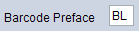
- Maintenance>Community Development>Licensing>License Types
- Check thePrint Barcodecheckbox under the General attribute.
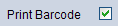
- Associate the Payment Code previously configured to the corresponding LicenseType(s).

- Maintenance>new world ERP Suite>System > Master File Cache > Master File Caching List
- Search for Payment Codes in the Master File drop-down and refresh the cache.

Note: Ensure the barcode font is installed on ALL computersthe MB invoice is printed.
Note: The BL preface cannot be used in multiple payment codes!! When creating a batch leave the Payment Code BLANK!
- Financial Management > Revenue Collections > Receipts
- Check the Use Barcode Forms check box.

- Create New receipt.
- Scan barcode.